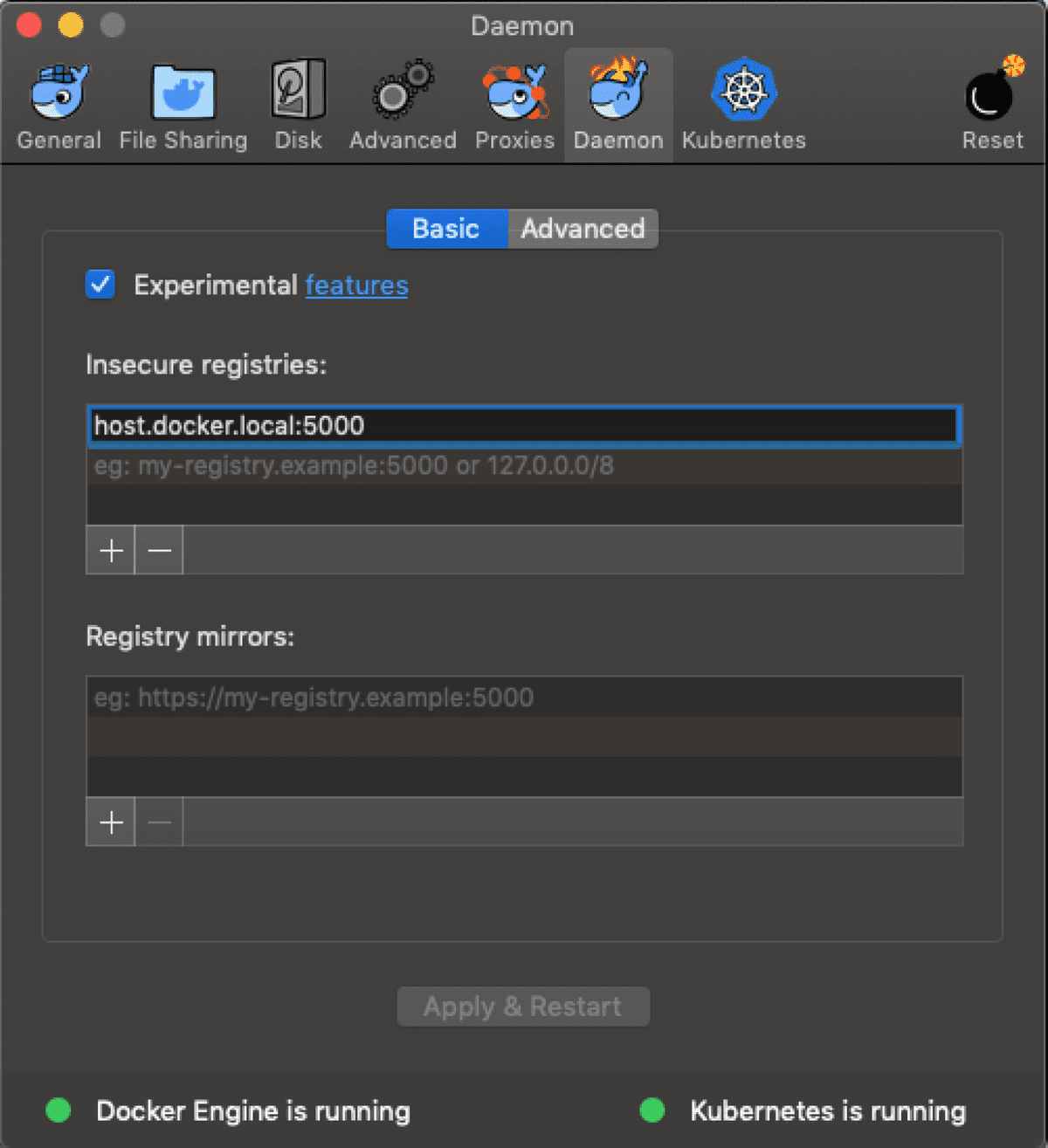Ben Ebsworth
Getting started with Tekton
May 12, 2019
Updates (21/09/2019)
- Tekton 0.6.0 has been release, introducing conditional steps!
- I’ve release the kubernetes-cicd repository which contains a rich end-to-end pipeline example using Tekton, as well as capturing the standup of a the underlying kubernetes environment including knative, istio, et al.
- Checkout the newly release blog post I’ve written Kubernetes-centric Continuous Delivery - Part 2 (Tekton Pipelines) which walks through the Tekton tooling ecosystem and its deployment to a Kubernetes cluster. As well as some more information on the usage of the kubernetes-cicd repository.
In this post we’ll discuss what Tekton is and how we can stand up a local test/development environment to see it in action. We’ll then utilise the Custom Resource Definitions (CRDs) to build composable and highly reusable CI and CD pipelines on top of Kubernetes.
Install
In order to run Tekton, we need to have a running Kubernetes environment. We’ll assume you’ve got a locally running Kubernetes cluster, this can be achieved by using Docker-for-Desktop or Minikube. One of the things we need be careful of when running Tekton locally is how it will be interacting with a locally running docker registry. This registry is used by Kaniko for layer caching and finally to push built images to.
local registry
We’ll cover to two ways you can go about ensuring you’ve got the right docker registry available for Kaniko to interact with.
docker-for-desktop
Run the following command to start a docker registry:
docker run -d -p 5000:5000 --name registry-srv -e REGISTRY_STORAGE_DELETE_ENABLED=true registry:2This will create a docker registry available on 0.0.0.0:5000 of your local machine. Note the 0.0.0.0 which implies it will bind to all interfaces on your machine. We’ll now be able to access the registry if we select an IP which corresponds to an interface on our machine, and of course the correct port 5000.
On MacOS you can run the following to see your interfaces:
$ ifconfig
en0: flags=8863<UP,BROADCAST,SMART,RUNNING,SIMPLEX,MULTICAST> mtu 1500
ether 8c:85:90:c9:84:c8
inet6 fe80::1ca0:3da9:2b89:181d%en0 prefixlen 64 secured scopeid 0x8
inet 192.168.30.8 netmask 0xffffff00 broadcast 192.168.30.255
nd6 options=201<PERFORMNUD,DAD>
media: autoselect
status: active
So in this case we can select192.168.30.8, which corresponds to my laptops network card. The main thing to avoid is using 127.0.0.1 (localhost) which will not be available from with our Kubernetes environment.
Now in order to access this IP, we should use a locally resolvable hostname. This can be done by setting our /etc/hosts file to enable local DNS resolution. Let’s add an entry which corresponds to our local interface as follows:
##
# Host Database
#
# localhost is used to configure the loopback interface
# when the system is booting. Do not change this entry.
##
. . .
192.168.30.8 host.docker.local
. . .What we’ve done here is mapped the host host.docker.local to our IP address 192.168.30.8, you should adjust this to what your local IP is accordingly.
Next we need to allow insecure-registries within our docker-for-desktop daemon. This can be done by navigating to your docker preferences and then selecting the daemon tab, and setting it as follows:
With these settings in place we now can refer to host.docker.local:5000 as our “insecure registry” and assume that this will be accessible within our Kubernetes cluster running locally.
minikube
If you’re using minikube we can enable local registry capabilities by running the minikube registry addon. Run the following:
minikube start --insecure-registry=registry.kube-system.svc.cluster.local:80
minikube addons enable registryWe start the minikube Kubernetes cluster to allow insecure registry for the internally running registry we are enabling
If this successfully works you’ll see a registry deployed into the kube-system namespace and a Service defined as follows:
apiVersion: v1
kind: Service
metadata:
labels:
kubernetes.io/minikube-addons: registry
addonmanager.kubernetes.io/mode: Reconcile
name: registry
namespace: kube-system
spec:
type: ClusterIP
ports:
- port: 80
targetPort: 5000
selector:
kubernetes.io/minikube-addons: registryThis will make an insecure registry available within the cluster at registry.kube-system.svc.cluster.local on port 80. We can then reference this domain from Tekton pipelines.
Tekton Control Plane
Tekton follows the controller pattern similar to the default controllers present within Kubernetes, these controllers have the ability to consume resource admission events and take actions to reconcile differences with the current state and the desired state of the cluster. Let’s deploy the Tekton “control-plane” and see what we get, run the following command:
kubectl apply --filename https://storage.googleapis.com/tekton-releases/latest/release.yamlThis will result in the latest release of Tekton Pipelines being deployed to your cluster. You should see the following on a successful deployment:
$ kubectl get po -n tekton-pipelines
NAME READY STATUS RESTARTS AGE
tekton-pipelines-controller-6b6dcb4548-52tx4 1/1 Running 0 34s
tekton-pipelines-webhook-6b65bfccc-4vbh6 1/1 Running 0 34sTekton’s API - Custom Resource Definitions
Now that the Tekton control plane is running we can start deploying our pipelines! But first let’s go through the Custom Resource Definitions (CRDs) that we have available to build our pipelines, these will be the fundamental components we’ll use to compose more sophisticated CI/CD pipelines. For further and more in-depth information you can read the documentation provided by the Tekton team here.
PipelineResource - Represents an input into a pipeline, will be used to represent pipeline resources like git repositories, storage, Docker images and Kubernetes cluster information and credentials.
Task - As the name suggests a Task is responsible for running a series of steps as part of a given CI/CD workflow. It will define Inputs, Outputs, and Steps, ensuring a clean declarative definition exists for what should happen during a given “Task”. These are then consumed or utilised in TaskRun or Pipeline resources, where we can connect Task resources together into more feature rich workflows. Task resources can be made to have shared volumes, which are mounted into the running Pod during a TaskRun. Enabling content that is produced between steps to be easily accessible.
TaskRun - Will result in a defined Task resources being run in their in their defined containers within a singular Pod resource. The Tekton control-plane will be responsible for triggering the creation of this Pod with the required containers, this Pod will run to completion or until a failure. Multiple Task’s and their steps can be made to share PipelineResources such as storage. Enabling a form of more persistent storage to be interacting with between steps.
Pipeline - Enables the representation of more sophisticated dependency structures of Task resources. A graph, specially a Directed Acyclic Graph or DAG, of tasks will be formed, according to the inputs and outputs that are defined as required for different Task’s, through the given Task Parameters. The specific of how the ordering is inferred can be found here.
PipelineRun - Facilitates the actual running of a defined Pipeline and its corresponding graph of Task resources, in the required ordering. The PipelineRun can specify which Pipeline resource to run and what to trigger off. At the moment the trigger can only be done manually. Where manually is on the instantiation of the PipelineRun CRD resource to the given Kubernetes environment, where the Tekton control-plane will see this event and start the associated Pipeline.
CI Pipeline
Local
With these primitive components, represented as CRDS, we can construct fairly sophisticated pipeline which will be managed by our Tekton control-plane. One example we can demonstrate is a Continuous Integration (CI) pipeline, which will be responsible for the build and pushing of build artifacts to our locally running registry. The end-to-end pipeline can be found in this gist
apiVersion: tekton.dev/v1alpha1
kind: PipelineResource
metadata:
name: dev-xp-git
spec:
type: git
params:
- name: revision
value: master
- name: url
value: https://github.com/castlemilk/next-dev-xpHere we are creating a Pipeline resource will maps to the repository we want to build and the branch we want to target.
apiVersion: tekton.dev/v1alpha1
kind: PipelineResource
metadata:
name: dev-xp-image
spec:
type: image
params:
- name: url
value: host.docker.local:5000/dev-xp/webappThis defines the image artifact we intent to produce, note the reference to our local registry
host.docker.local. If we were running inside a Minikube environment, we would need to ensure this is specified as our insecure registry.
piVersion: tekton.dev/v1alpha1
kind: Task
metadata:
name: build-docker-image-from-git-source
spec:
inputs:
resources:
- name: docker-source
type: git
params:
- name: pathToDockerFile
description: The path to the dockerfile to build
default: /workspace/docker-source/Dockerfile
- name: pathToContext
description:
The build context used by Kaniko
(https://github.com/GoogleContainerTools/kaniko#kaniko-build-contexts)
default: /workspace/docker-source
outputs:
resources:
- name: builtImage
type: image
steps:
- name: build-and-push
image: gcr.io/kaniko-project/executor
command:
- /kaniko/executor
args:
- --dockerfile=${inputs.params.pathToDockerFile}
- --destination=${outputs.resources.builtImage.url}
- --context=${inputs.params.pathToContext}
- --insecure
- --cache=trueHere we setup a generic and re-usable Task for building and pushing a Docker image via Kaniko. Note that only generalised parameters are referenced. Where we’d then specify the inputs during the subsequent TaskRun. An important thing to note about the input reference here is that the name of the git resource will translate to the folder that the git repo is clone into. So if named “docker-source” it will be checked out into a folder called “docker-source”
apiVersion: tekton.dev/v1alpha1
kind: TaskRun
metadata:
name: build-docker-image-from-git-source-task-run
spec:
taskRef:
name: build-docker-image-from-git-source
trigger:
type: manual
inputs:
resources:
- name: docker-source
resourceRef:
name: dev-xp-git
params:
- name: pathToDockerFile
value: /workspace/docker-source/webapp/Dockerfile
- name: pathToContext
value: /workspace/docker-source/webapp
outputs:
resources:
- name: builtImage
resourceRef:
name: dev-xp-imageFinally we connect all of our previously defined resources via the TaskRun, we feed in our specific PipelineResources and the desired Task we want to map these to.
To apply this pipeline you can apply the resources individually to your cluster. Alternatively you can checkout the repository this is all from and run the following:
git checkout https://github.com/castlemilk/next-dev-xp
kubectl apply -f next-dev-xp/pipelines/ci/build.local.yamlRemote
Now for a more “production” ready environment, once having experimented with what you want your pipeline to do locally, we can deploy this CI pipeline to something like a GKE cluster and utilise GCP’s docker registry storage GCR. The end-to-end policy for this can be found in this gist
The beauty of Tekton is its composibility and reusability, so in this case all we need to change is the PipelineResource for the image registry to point to the remote GCR registry. Then we can apply exactly the same pipeline at our cluster running in GKE and we’d get exactly the same effect, in terms of an artifact produced, but this time output into the GCR registry.
apiVersion: tekton.dev/v1alpha1
kind: PipelineResource
metadata:
name: dev-xp-image
spec:
type: image
params:
- name: url
value: gcr.io/${PROJECT_ID}/webappWhere we would replace
${PROJECT_ID}with the GCP project created for this project. Note that the GKE cluster will have permission to talk to GCR provided through thecloud-platformorstorage-fullscopes. With the GCR,Storage API’s enabled in GCP.
To apply this pipeline you can apply the resources individually to your cluster. Alternatively you can checkout the github repository, make sure to change the config to reflect your ${PROJECT_ID}, then run the following:
git checkout https://github.com/castlemilk/next-dev-xp
kubectl apply -f next-dev-xp/pipelines/ci/build.non-prod.yaml # edit this with your target PROJECT_IDDeployment Pipeline
Now that we’ve produced our artifacts via the Tekton CI pipeline, we can now deploy our images using Tekton as well. We’ll see how we can construct a set of steps which deploy the artifacts we’ve built to our given Kubernetes cluster.
Local
For the Deployment pipeline we utilise the Pipeline and PipelineRun resources as we want to run Task’s in a specific order. These resources are available as a gist here, and are as follows:
apiVersion: tekton.dev/v1alpha1
kind: PipelineResource
metadata:
name: dev-xp-image
spec:
type: image
params:
- name: url
value: registry.kube-system.svc.cluster.local/webappSame as the CI Pipeline, but we define the registry we would be “pulling” from in the deployment pipeline
apiVersion: tekton.dev/v1alpha1
kind: PipelineResource
metadata:
name: dev-xp-git
spec:
type: git
params:
- name: revision
value: master
- name: url
value: https://github.com/castlemilk/next-dev-xpSame as the CI Pipeline, but we are defining this in the context of the repo we checkout to apply the required kubernetes resources
apiVersion: tekton.dev/v1alpha1
kind: Task
metadata:
name: kubectl-apply
spec:
inputs:
resources:
- name: workspace
type: git
- name: image
type: image
params:
- name: path
description: Path to the manifest to apply
- name: yqArg
description:
Okay this is a hack, but I didn't feel right hard-coding `-d1` down
below
- name: yamlPathToImage
description: The path to the image to replace in the yaml manifest (arg to yq)
clusters:
- name: targetCluster
description: Not yet used, kubectl command below should use this cluster
steps:
- name: replace-image
image: mikefarah/yq
command: ['yq']
args:
- "w"
- "-i"
- "${inputs.params.yqArg}"
- "${inputs.params.path}"
- "${inputs.params.yamlPathToImage}"
- "${inputs.resources.image.url}"
- name: run-kubectl
image: lachlanevenson/k8s-kubectl
command: ['kubectl']
args:
- 'apply'
- '-f'
- '${inputs.params.path}'This Task will do some YAML find and replace, replacing the image name based of what we define in the pipeline resource, as well as then running the
kubectl applystep with the updated resources
apiVersion: tekton.dev/v1alpha1
kind: Pipeline
metadata:
name: webapp-pipeline
spec:
resources:
- name: source-repo
type: git
- name: webapp-image
type: image
tasks:
- name: deploy-webapp
taskRef:
name: kubectl-apply
resources:
inputs:
- name: workspace
resource: source-repo
- name: image
resource: webapp-image
params:
- name: path
value: /workspace/workspace/webapp/kubernetes-manifests/webapp.yaml
- name: yamlPathToImage
value: "spec.template.spec.containers[0].image"
- name: yqArg
value: "-d1"The Pipeline resource creates a mapping between parameters —> resources and referencing the required Task resources.
apiVersion: tekton.dev/v1alpha1
kind: PipelineRun
metadata:
name: webapp-deployment-pipeline
spec:
pipelineRef:
name: webapp-pipeline
trigger:
type: manual
serviceAccount: 'default'
resources:
- name: source-repo
resourceRef:
name: dev-xp-git
- name: webapp-image
resourceRef:
name: dev-xp-imageFinally we define the PipelineRun will be actually action our pipline and run it within our target Kubernetes cluster.
apiVersion: rbac.authorization.k8s.io/v1
kind: ClusterRoleBinding
metadata:
name: default-cluster-admin
subjects:
- kind: ServiceAccount
name: default
namespace: default
roleRef:
kind: ClusterRole
name: cluster-admin
apiGroup: rbac.authorization.k8s.ioFor the pipeline
Podto be able to deploy to our given Kubernetes cluster, it must have the required permissions to create resources. In this example we are giving itcluster-admin- WARNING: this is not advisable in production environments, scope a more restricted policy based of least-privileged access
We can apply this deployment pipeline by running the following:
git checkout https://github.com/castlemilk/next-dev-xp
kubectl apply -f next-dev-xp/pipelines/cd/deploy.local.yamlOnce the pipeline has completed you should the following:
$ kubectl get pods
NAME READY STATUS RESTARTS AGE
webapp-7d545c999b-mkgn6 1/1 Running 0 23m
webapp-deployment-pipeline-deploy-webapp-zf6lm-pod-feb664 0/4 Completed 0 24mWhere
webapp-7d545c999b-mkgn6is our deployed service andwebapp-deployment-pipeline-deploy-webapp-zf6lm-pod-feb664is the deployment pipeline that has completed.
Remote
The gist for what a GKE based deployment pipeline is available here. The only different from our local pipeline is we’re again, similarly to our CI pipeline, only changing the image PipelineResource to reflect the GCR registry running remotely.
apiVersion: tekton.dev/v1alpha1
kind: PipelineResource
metadata:
name: dev-xp-image
spec:
type: image
params:
- name: url
value: gcr.io/${PROJECT_ID}/webappWhere we would replace
${PROJECT_ID}with the GCP project created for this project. Note that the GKE cluster will have permission to talk to GCR provided through thecloud-platformorstorage-fullscopes. With the GCR,Storage API’s enabled in GCP.
To apply this “remote” deployment pipeline, we are assuming you’ve set up your context to point to your remotely running cluster. Run the following:
git checkout https://github.com/castlemilk/next-dev-xp
kubectl apply -f next-dev-xp/pipelines/cd/deploy.non-prod.yamlFinal Thoughts
From briefly playing with Tekton is seems to have a bright future, providing a clean and declarative interface for defining sophisticated pipelines. One can envisage a rich ecosystem of tools and frameworks which could be built around the Tekton API, which go about making a truly next-generation CI/CD workflow possible. Some things to lookout for in the future:
- Triggers - As Tekton continues to be developed, there’ll hopefully be more trigger options available. One example might be git triggers, trigger of commits etc.
- Dashboards - There is a dashboard repo which aims to provide a UI view into the pipelines deployed and the associated logs. Available Here
- Frameworks - I think Jenkins-X is looking to utilise the Tekton primitives to enable their CI/CD model. There may be other options arising in the future as well.
Future Work
Watch this space for future work relating to Tekton:
- Running Tekton via GCP Cloud Build
- Managing the lifecycle of pipelines
- Running the Tekton Dashboard
Extras
You’ll find another sample application and the corresponding pipelines within the repository we’ve been working out of. This deploys a multi-tier application using Tekton, the link is below
https://github.com/castlemilk/next-dev-xp
Written by Ben Ebsworth, thoughts are their own and any material is representative of an attempt to self-educate and explore ideas and technology You should follow him on Twitter